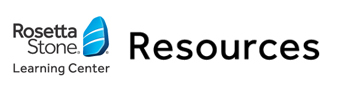
Manuals > General English > Rosetta Stone Advantage > Elementary - Book 3 > Lesson 46
< Previous Lesson | Next Lesson >
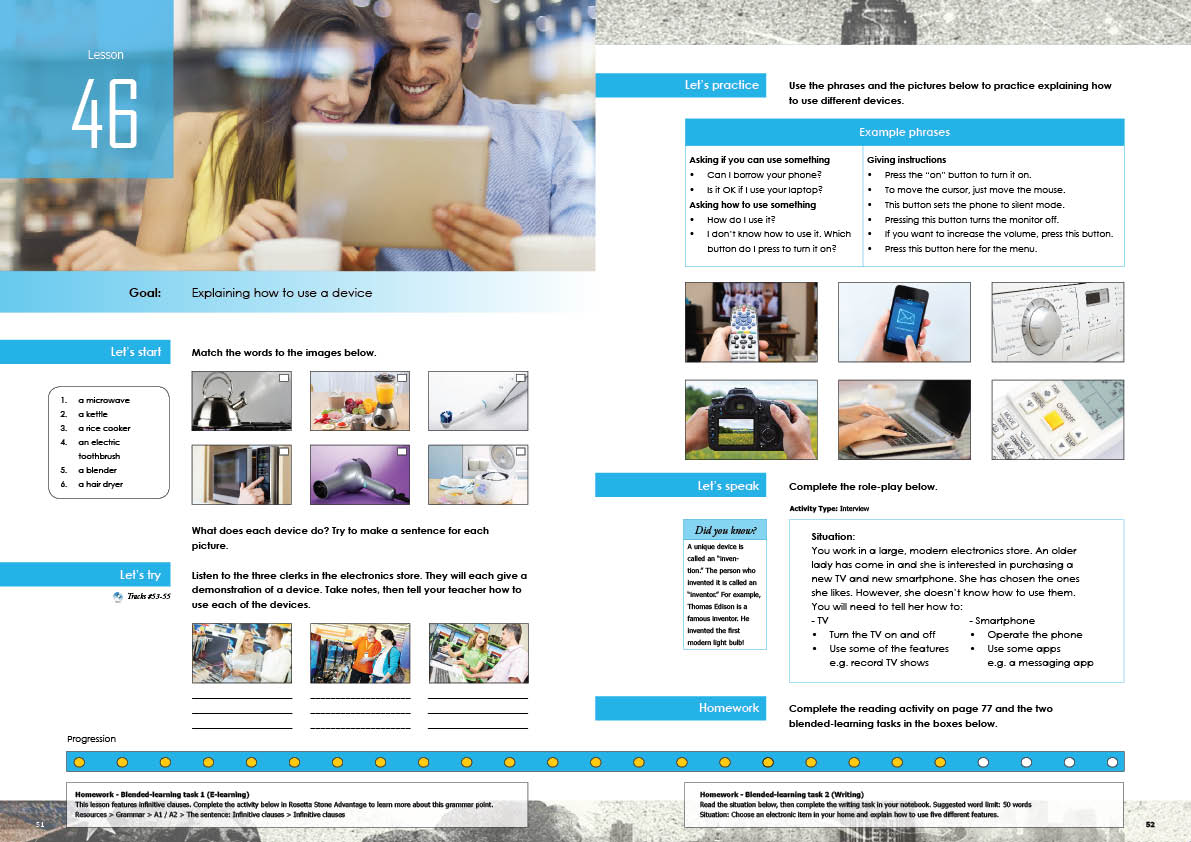
By the end of the lesson, the student should be able to explain how to use a device.
Communication strategies:
The student should be able to explain how to use a device by following the 3 steps below:
1) offer to explain how to use the device
2) explain how to operate the device
3) explain how to perform some different specific actions with the device
e.g.
I'll show you how to use the remote. Press this button to turn on the TV, press this button to adjust the volume. If you want to bring up the menu, press this button. This TV can also record TV shows. If you want to record a TV show, click the red button.
Words and rules:
- The student should be able to name some common devices. e.g. an electric toothbrush.
- The student should be able to express purpose e.g. Press this button for the menu. / Press this button to bring up the menu.
- The student should be able to express means e.g. You can turn it on by press this button. / You can turn it on with this button.
- This student should be able to use the first conditional e.g. If you want to turn it on, press this button.
Appropriateness:
Non-verbal behaviour: NA
Register: NA
Social rules: NA
Cultural references: NA
Track #53
This HDTV is the newest one on the market. Look how large the screen
is! To switch it on, press this button. Look at that video quality! To turn
up the volume, turn this knob on the remote control. It sounds awesome,
doesn’t it? Hit the numbers to change the channels. If you
want to record a TV show, just press this button.
Track #54
Let me show you how this tablet computer works. Move your finger
across the screen to select an application. Tap the icon twice to
open it. To type a document, tap on the Wordpad icon. You can
use a mouse and keyboard to type documents, if you prefer.
Track #55
This is our latest laptop. It’s very easy to use. To turn it on, press this
button. There is a password to log in. Enter your password using the
keyboard. Then just move the mouse to move the cursor on the
screen. If you want to select something, just double-click it.
Because the lesson touches on the topic of appliances, you are welcome to introduce some of the following vocabulary if you like.
1) a fan (n)
2) a garbage disposal (n)
3) an iron (n)
4) a bread machine (n)
5) a hot plate (n)
6) a panini grill (n)
7) a slow cooker (n)
8) a coffee maker (n)
9) an oven (n)
10) a stove (n)
Option 1:
Difficulty ★★
Type:
Let's start - Warm-up discussion
Purpose:
Steering the student into the goal of the lesson before opening the book.
Method: Before you open the book, discuss some devices you have in your house. Which three devices do you use the most?
Let’s start
Top left: a kettle
Top middle: a blender
Top right: an electric toothbrush
Bottom left: a microwave
Bottom middle: a hairdryer
Bottom right: a rice cooker
Let’s try
Track #53
To switch it on, press this button. To turn
up the volume, turn this knob on the remote control. Hit the numbers to change the channels. If you
want to record a TV show, just press this button.
Track #54
Move your finger
across the screen to select an application. Tap the icon twice to
open it. To type a document, tap on the Wordpad icon. You can
use a mouse and keyboard to type documents, if you prefer.
Track #55
To turn it on, press this
button. Enter your password using the
keyboard. Then just move the mouse to move the cursor on the
screen. If you want to select something, just double-click it.
Let’s practice
Content
picture of a remote:
Expected outcome
Press this button to turn on the TV, press this button to adjust the volume. If you want to bring up the menu, press this button.
Let’s speak
You work in a large, modern electronics store. An older lady has come in and she is interested in purchasing a new TV and new smartphone. She has chosen the ones she likes. However, she doesn’t know how to use them.
You will need to tell her how to:
A) Could you show me how to use this?
B) Sure. Press this button to turn on the TV, press this button to adjust the volume. If you want to bring up the menu, press this button. This TV can also record TV shows. If you want to record a TV show, click the red button.
A) OK. And how do I use this smart phone?